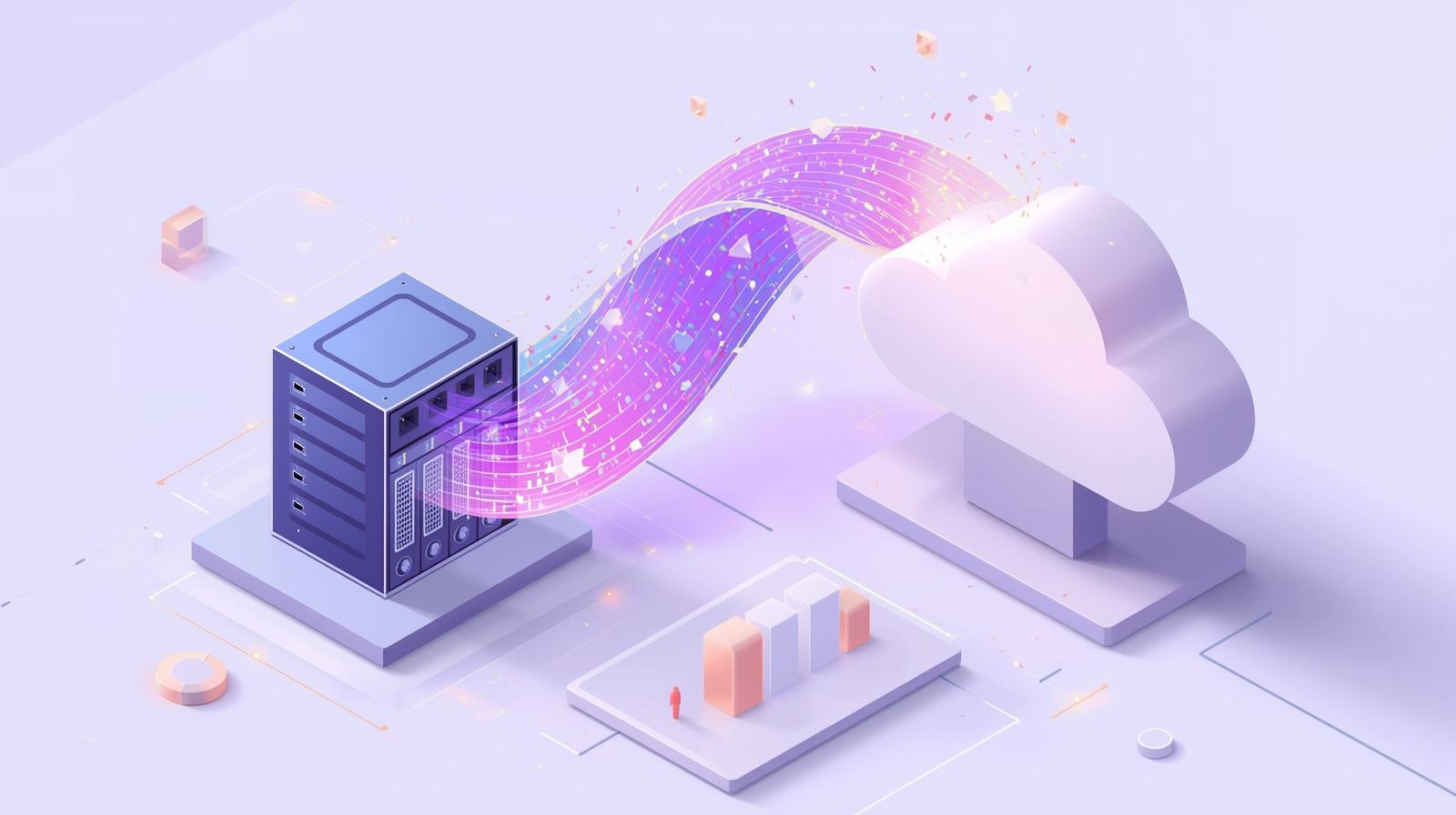The Mystery of the Great Afternoon Slowdown
Why Does the Internet Always Slow Down at 3 PM?
If you feel like the internet suddenly slows around 3 PM every day and Teams calls start stuttering, it’s not just your imagination. This phenomenon happens in nearly every office, and science explains why.
The numbers speak clearly: During Microsoft Teams usage, bandwidth demand peaks between 2–4 PM. In recent years, the average user’s weekly meeting time has grown by 252%, and most video meetings cluster in this exact timeframe.
Why Exactly at 3 PM?
1. Meeting Peak
For most companies, 2–4 PM is the “golden meeting time”:
- Morning tasks are done
- Lunch break is over
- Still time before end-of-day wrap-ups
- For global teams, this coincides with other time zones’ core hours
2. Bandwidth Competition
When everyone simultaneously:
- Runs Teams video calls (up to 1080p resolution)
- Uses screen sharing (7.5–30 fps)
- Works in cloud-based applications
- Triggers backup processes scheduled for afternoons
…it’s no wonder most office networks struggle under the load.
The 7 Most Effective Solutions
1. Quality of Service (QoS) Setup
What it is: QoS prioritizes video calls and critical apps.
How it works:
- Voice and video traffic gets priority
- Downloads and background tasks are deprioritized
- Real-time streams get dedicated bandwidth
Microsoft Teams QoS requirements:
- Audio: 1.5 Mbps minimum
- Video (1080p): 4 Mbps recommended
- Screen sharing: 2–4 Mbps extra
2. Bandwidth Monitoring and Planning
Use the Teams bandwidth calculator:
- 1:1 call: 1.5 Mbps up/down
- Group video call: 4 Mbps up/down
- Large meetings (20+ people): 8+ Mbps
Pro tip: At a 50-person company, if everyone is on video at once, that’s already 200+ Mbps bandwidth demand!
3. Meeting Culture Optimization
- Stagger meetings: Avoid everyone starting at :00, :15, :30, :45
- Meeting-free blocks: e.g., 2:00–2:30 PM buffer
- Audio-first: Not all calls need video
Teams optimization tips:
- Together mode for large meetings (uses less bandwidth)
- Recording > live participation where possible
- Camera-off policy for bigger groups
4. Network Infrastructure Development
- Router firmware updates for better traffic management
- WiFi 6 support for higher stability
- Ethernet connections: 46% more reliable than WiFi
- Mesh networks: Better coverage, load balancing, smooth switching
5. Microsoft 365 Optimization Options
- Teams admin tools: Bandwidth and meeting policy settings, call quality dashboards
- Azure services: ExpressRoute, CDN, edge computing
- Microsoft 365 best practices: Network Connectivity Principles, WiFi 6E-ready devices, SD-WAN with Azure
6. Timing Optimization
- Reschedule backups and updates to nights/weekends
- 45-minute meetings instead of 60 (buffer time)
- Move lunch-and-learn sessions outside peak hours
7. Monitoring and Proactive Management
- Real-time monitoring with Call Quality Dashboard (CQD)
- Network performance counters for admin insight
- VPN and hotspot policies for hybrid work
- Flexible working hours to spread peak load
Microsoft Solutions for Network Challenges
Teams optimization
- Microsoft Teams Phone for seamless calling
- Direct Routing for cost-effective telephony
- Teams Rooms for professional hybrid meeting setups
Azure network services
- Virtual WAN for global optimization
- Application Gateway for load balancing
- Network Insights for proactive issue detection
Microsoft 365 networking
- Office 365 Network Connectivity Principles compliance
- WiFi 6E adoption for new hardware
- SD-WAN + Azure for enterprise-scale performance
Practical Tips You Can Start Tomorrow
Immediately:
- Meeting-free slot between 2:00–2:30 PM
- “Camera-off Fridays” for larger groups
- Ethernet cables for key workstations
- Weekly router restart (it really helps)
Within 1 week:
- QoS activation on router
- Teams admin policy review
- Bandwidth monitoring tool rollout
- Internal “meeting culture” workshop
Within 1 month:
- Infrastructure audit
- ISP package review
- Mesh network installation for larger offices
- Microsoft 365 network assessment
Don’t Let Slow Internet Sabotage Productivity
Afternoon slowdowns aren’t destiny. With planning, optimization, and the right Microsoft tools, you can ensure fast, stable connections all day long.
Remember: A productive Teams meeting is worth far more than the cost of network optimization. A stuttering video call, on the other hand, could cost you your most important deal.
Tired of Slow Internet in the Afternoons?
The Gloster Cloud experts help you optimize your network and Microsoft 365 environment for maximum productivity.

.png)